Managing Agents’ Status in Queues
3CX has call queues, with agents as members, to service calls coming into the queues. Queues distribute calls to agents depending on which queue the caller has called, and which agents are available in each individual queue. An agent can be a member of one or more queues. The PBX provides various ways of logging in and out of the queues.
This guide will demonstrate the various methods of logging in and out of queues in 3CX. The default state of agents and their membership in queues at the extension creation time is LOGGED OFF.
Global LogIn and LogOut
The global queue toggle will add an agent to all queues in operative mode or remove them from service. However, it will NOT override explicit queue logouts.
3CX App Q-Button
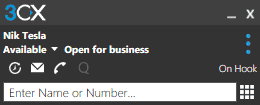
The “Q” button on the 3CX app is a toggle switch which logs agents in or out of queues. When an agent is logged out of the queues, you will see the “Q” button greyed out as in the image above. When an agent is logged in to the queues, you will see the “Q” button highlighted in white or blue (depending on the theme).
Deskphone BLF button

Desktop IP phones do not have a “Q” button to log in or out of the queues. In this case you can use one of the phone’s configured BLF keys to login and logout. You will hear an audio confirmation that “This extension is logged into the queue”. You can also log out from the queues using a separate logout BLF button followed by an audio confirmation.
Dial Codes
Some IP Phones do not have BLF keys. In this case, agents will need to use dial codes, which are provided on the PBX to log in and out of queues. The dial codes are defined in the 3CX Management Console and configured by the PBX Administrator.
- By default the dial code to log IN to a queue is *62
- By default the dial code to log OUT of a queue is *63
Automatically based on the Extension’s Profile Status
An agent can be automatically logged in or out of queues, depending on the extension’s profile status. For example, when the agent is “Available” the agent will be logged in to the Queues automatically. When the agent chooses “Away” or “Do Not Disturb” the agent will be automatically logged out from the queues.
Automatically based on the time of day
The administrator can also configure an extension to change the it’s profile status based on the time of day and as mentioned above the queue status will change accordingly. The extension can either follow the office hours of the PBX or follow specific office hours defined for the extension. The extension can also have specific break times. The agent will be then logged in or out accordingly.
- During Office Hours, the extension will be in the “Available” state
- During Out of Office Hours, the extension will be in the “Do Not Disturb” state
- During the Break Times, the extension will be in the “Away” state
Explicit (Selective) LogIn and LogOut
An agent can be a member of more than one queue and the agent can choose which queues they will be a member of. In this case, the switchboard can be used to select which individual queues an agent will be logged in to.
The Switchboard View
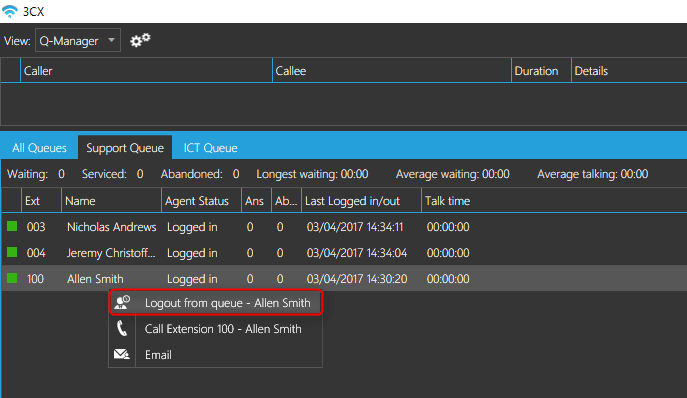
The above screenshot shows agents logged into all the queues. Agent 100, Allen Smith, logs himself out from the “Support Queue”. He will need to right-click on his name in the “Support Queue” and choose “Logout from queue”. Allen Smith will now only receive calls from the “ICT Queue” but has stopped serving calls for the “Support Queue”.
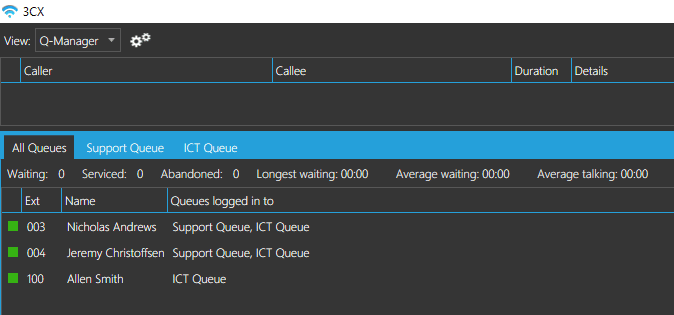
Note: In case Allen Smith (Agent 100) logs globally out of queues in this state, using any of the methods described above (Q Button, BLF Keys, Dial Codes or the Management Console) he will only log back in queues he has chosen to be logged in to but does not log in to the queue he opted out explicit from!
3CX Web Client
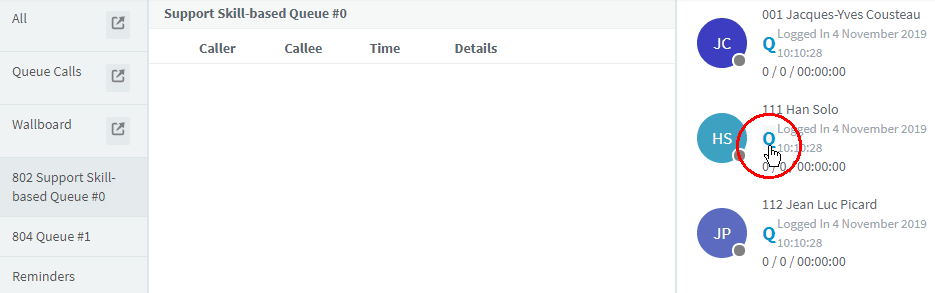
Use the 3CX Web Client to log in and out of individual queues:
- Go to “Switchboard”.
- Select one of the available queues.
- Click on the “Q” indicator below the agent’s name to login or logout the agent for this queue.
Queue managers can login / logout On behalf of
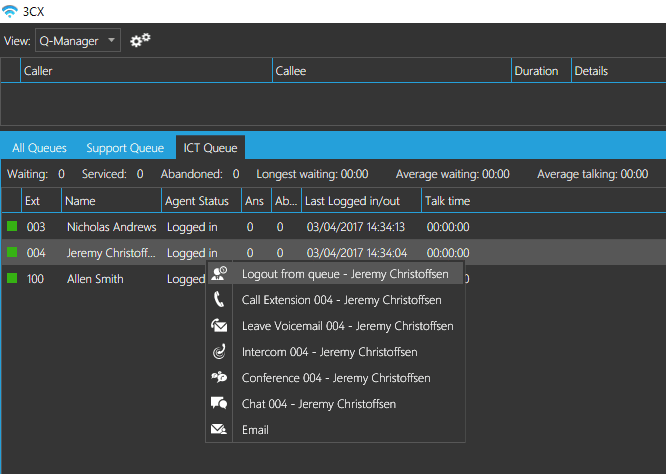
The explicit login and logout can also be done on behalf of the agent, by the assigned queue manager(s). Agents who are not queue managers can only log themselves in and out of queues.