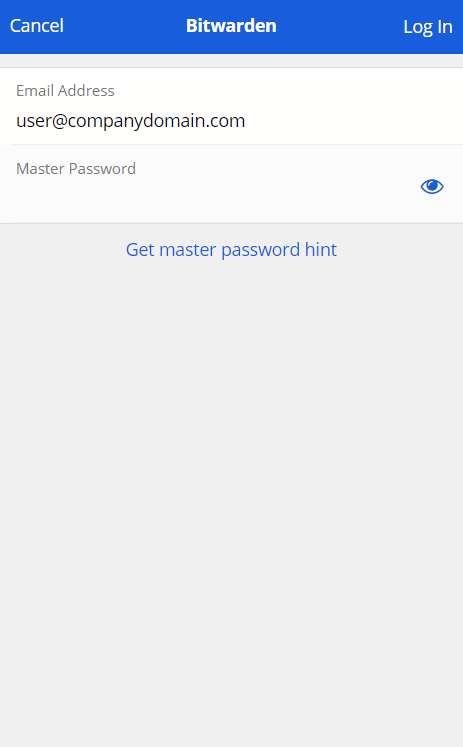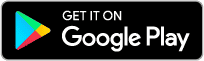Apps
There are multiple ways to access your passwords and 2FA codes.
Web Vault
To use the Web Vault, simply sign-on at https://vault.syncd.tech with your email address and password.
Browser Extensions
Use the following links to download and install the required extensions.
Once extension is installed, you will need to make a simple change before logging in. This one time change tells the app where to access your data. Use the instructions found under Server URL below.
Mobile Apps
Setting up the mobile apps requires the same steps as above for Browser Extensions.
Once app is installed, you will need to make a simple change before logging in. This one time change tells the app where to access your data. Use the instructions found under Server URL below.
There are some extra steps needed on the mobile apps in order to automatically input the passwords into the necessary fields. Please send an email to [email protected] for help.
Desktop Apps
There are several downloads available at https://bitwarden.com/download/. Generally speaking, the browser extensions should be all you need, but if you want to authenticate with your laptop fingerprint scanner or OS authentication you will need the desktop app also.
Once app is installed, you will need to make a simple change before logging in. This one time change tells the app where to access your data. Use the instructions found under Server URL below.
Server URL – Very Important Step
Open BitWarden app and then click on the gear icon in the top left corner.
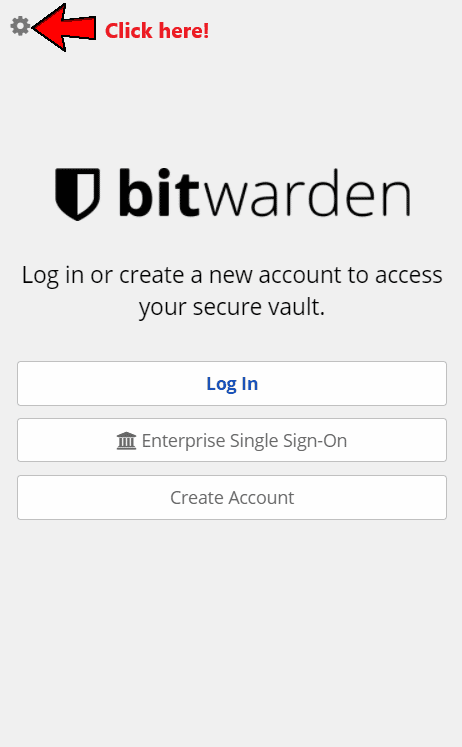
In the Server URL field, type in https://vault.syncd.tech/ and then click on Save in top right corner.
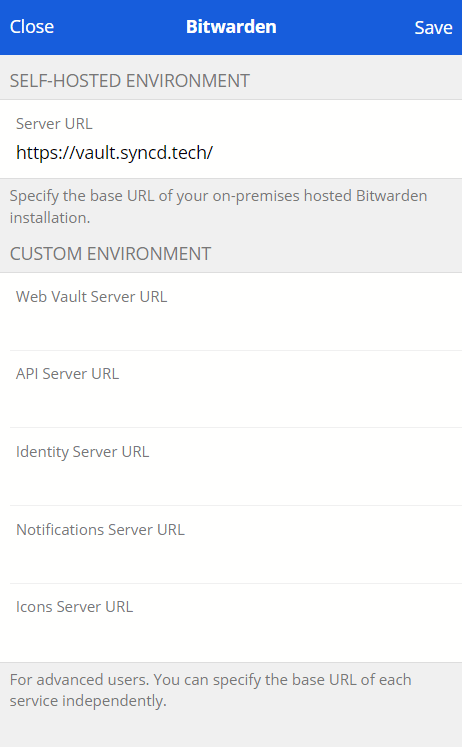
Now, you can use your email and password to login normally.